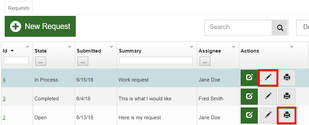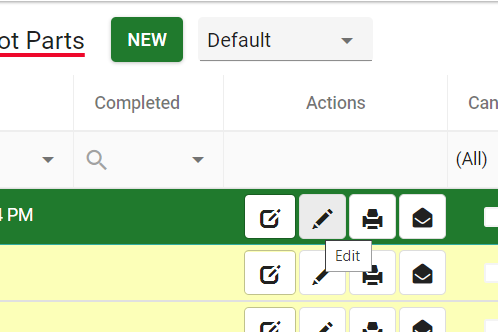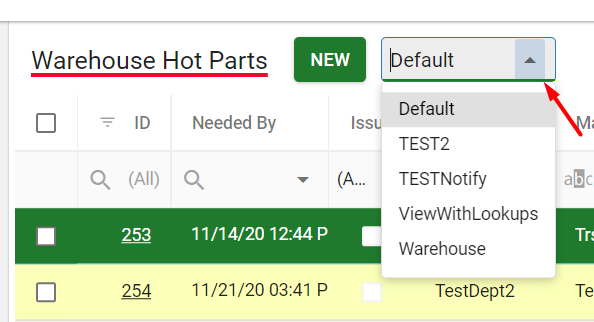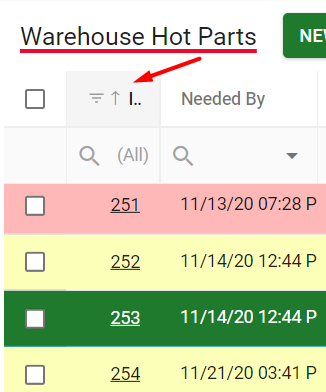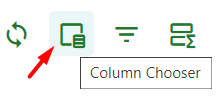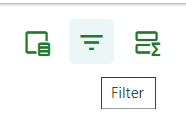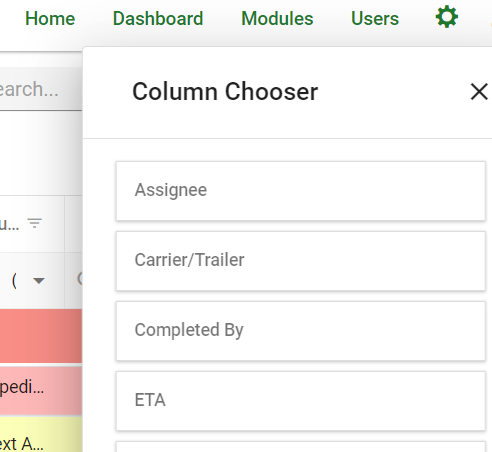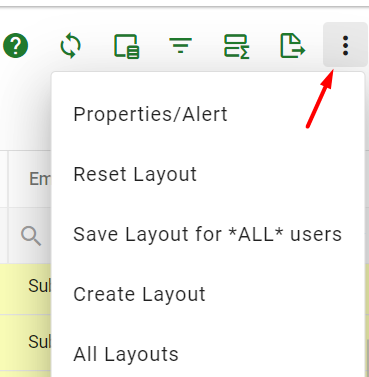...
- Under the action column select the pencil icon to edit, or the print icon to print, or the toggle between marking request read or unread.
- When editing the request make sure to change the relevant fields based on the intended changes to the request.
- Select Save, the request will now be updated in the grid view.
...
- To begin Select the "Default" layout from the drop down above the grid view.
- Next, reorder the columns in the grid view to best suit your needs. This is done by dragging and dropping the fields left or right to align the order.
- Then, sort columns individually as ascending , or descending, or hidden. This is done by selecting on arrow on each individual column.
- You can verify which columns are being displayed in the grid within the filter manager Column Chooser at the top right of the grid view.
This menu may also be used to toggle whether columns are hidden. There is also an option to “Clear all filters.”
Filter. - Once the grid is configured, select the View drop-down menu three dots in the upper right hand corner to see the drop-down menu and select Save Layout.
Creating Email Notifications Based on a Personal View
...