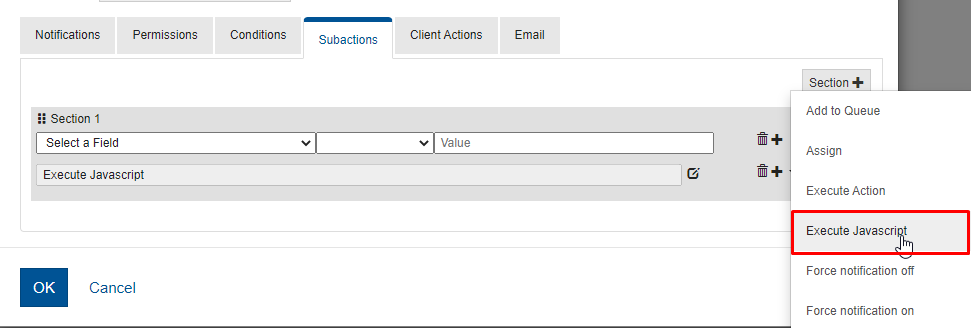...
Select Module in the top left banner then select the appropriate module name link.
Select the appropriate module for which the Subaction JavaScript is needed.
Select the Workflows tab, followed by the relevant workflow.
Select the Actions tab, followed by the Action to be customized.
Select the Subactions tab, on the right side of the assignment expression, paste the code below to assign a field value to the total number of days since submitted.
Select Execute Javascript from the subaction type dropdown to the right.
Select the edit Pencil Icon to access the JS editor.
Select OK to store the JS, OK again to save the Action, then Save to save the workflow.
Validate the functionality by performing the action. If you use the example script from this article, you will see subtasks added and the numeric fields have the respective valuesYou should see the request updated based on the script you provided.
| Info |
|---|
How to: |
...