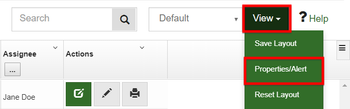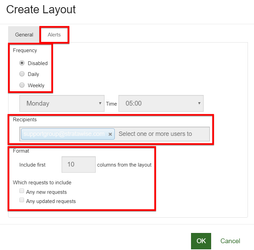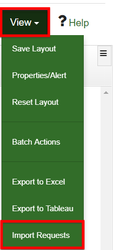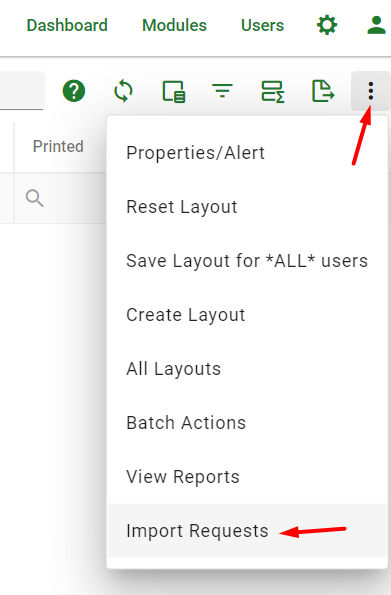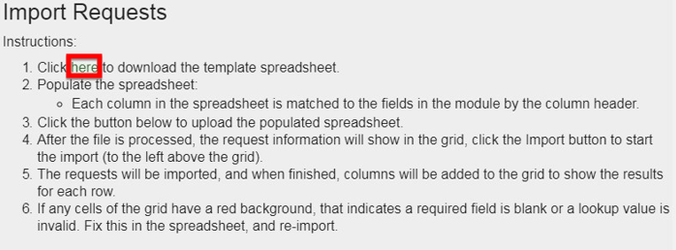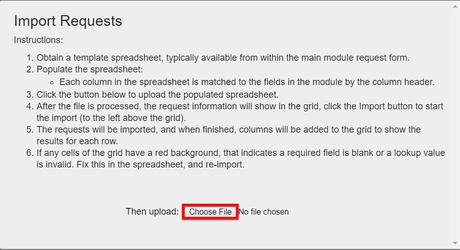...
- Having already created a custom layout in the previous section, select View in the upper right and select Properties/Alert.
- Select the Alerts tab.
- From here, you can select the frequency of the email alert, daily or weekly.
- Add any recipients email addresses.
- Select the format by setting the number of columns and which requests to include.
- Select OK, you will now receive an email alert confirming it is configured.
...
- In the upper right hand of the grid view select View.
- From the drop-down select Import Requests.
- Select "Here"in step one or "Import template” near the bottom. This will download the excel template document.
- Open the template and enable editing.
- Field columns with Red text and * are required fields.
- Once the template is filled with the request information to be imported Save the template.
- Within the import request select the "Choose File" button.
- Browse to and upload the saved template.
- If there are errors the user will be notified and the affected areas will be highlighted in Red the template.
- Once corrected, or Imported successfully you will be returned to the grid view with a notification of the requests being successfully imported.
...