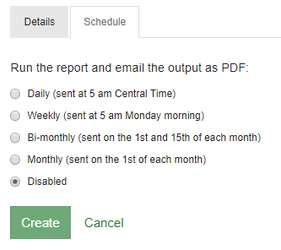Reports are a useful tool able to present information from a module as a set at a selected time in an organized format. Able to be scheduled to repeat for different time ranges these can be configured to run on a fixed schedule alerting the email recipients.
Step-by-step guide
- To schedule a report select the Module tab at the top.
- Select the corresponding Module you would like the report for.
- From the Tabs select Reports.
- Select the Edit pencil icon to begin editing an existing report.
- Fill in the Name, Email Subject, and Recipients.
(Example- When listing multiple recipients they should be separated by ";" such as: "DoeJohn@Domain.com;DoeJane@Domain.com") - Select the Schedule tab to define how often the report will auto run.
(Disabled may be used to create a report which is able to be manually ran rather than on a repeating schedule) - The options for scheduling are displayed in this tab, and in the picture below.
- Once the report Details have been filled out and the Schedule configured, select Update to create the new scheduled report.
Related articles
| Filter by label (Content by label) | ||||||||||||||||||
|---|---|---|---|---|---|---|---|---|---|---|---|---|---|---|---|---|---|---|
|
...