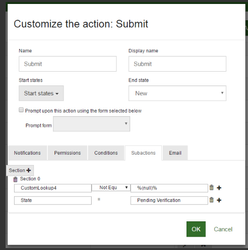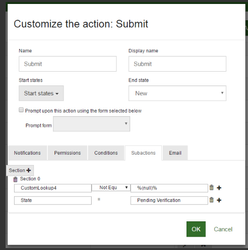Step-by-step guide
- Go into Modules.
- Open the Module that you want to capture the date in.
- Go into the Workflows tab.
- Navigate into the Users Actions.
- Select the Action you would like to use to capture who performed the action.
- Once you’re inside the field, select the Subactions tab.
- Then, click on the Sections button to add a new section.
- Once in the new section in the first Field Area, set the field name for the field that you would like to base the conditional State change to.
- In the condition field, select Equal or Not Equal.
- In the Value field, type what you would like to base the additional jump on. I.E. If Name is Not Equal to %(null)%
- In the field below your conditional field, enter State.
- In the field under the condition field, enter the name of the State that you would like to jump to.
- Click Okay.
- Click Save when complete.
In this example the Submit Action now goes straight to Pending Verification if CustomLookup4 is equal to blank when submitted.
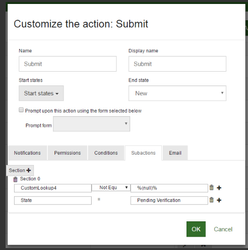
Related articles
Related articles appear here based on the labels you select. Click to edit the macro and add or change labels.