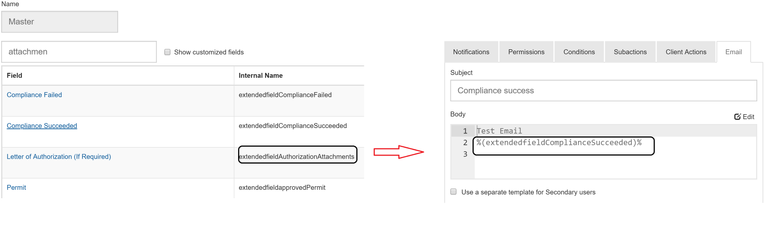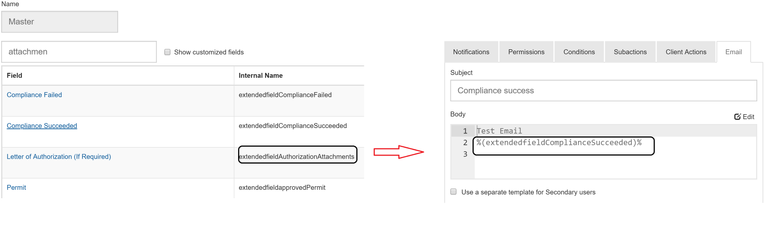For modules with forms that permit attaching files, it is often desirable to include one or more of those attachments in an email notification. The instructions below explain how this is accomplished.
Instructions
Create a step-by-step guide:
- As shown in the image, below, to find the name of the field, go to that module's Field List, and find the associated Attachment field, and not its Internal Name.
- When building the email template, include the attachment by including a substitution variable that references the name of the Attachment type field that is to be included in the email.
- Do this for each attachment to be included in the email (that is, add a substitution variable that references the respective field by way of the Internal Name for each attachment the form permits).
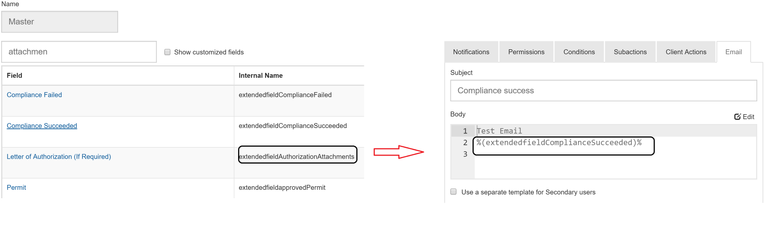
Related articles
The content by label feature displays related articles automatically, based on labels you choose. To edit options for this feature, select the placeholder below and tap the pencil icon.