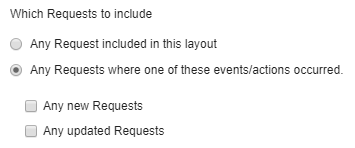How to be alerted via email about the status of requests
Step-by-step guide
To receive an email alert on a daily or weekly basis for items that are either new or updated and match the filter you have for a given layout:
- Customize the filtering in the grid (e.g. only show requests for a given Department)
- If the layout is not an existing custom layout, you will need to create a new layout: View->Create Layout. If it is an existing custom layout, click View->Save Layout
- To configure the Alert, either
- Select the layout in the View dropdown, click Properties/Alert, then click the Alerts tab
- Click View->All Layouts and then click the edit icon for the particular view the alert will summarize
- Select the Alerts tab
- Select to have the summary emailed either Daily or Weekly
- If Weekly, select the day of the week and the time of day
- If Daily, select the time of day
- Select which parameter you would like to have the alert report items based on.
You can either:
1) be emailed about any items that match a layout. (Pending)
2) when an item that matches a layout is created.
3) when an item matching the layout is updated. - By default, you will be a Recipient, add any other users that should also be notified
- By default the first 15 columns of the layout's columns will be included in the email, you can increase or decrease this number
- Indicate whether the email should include updated requests or newly created requests, or both
- Click OK to save the Alert settings
- You will start receiving the alert by email at the time of day and day of week you selected
What if there were no new or updated items to alert on?
Even if there are no items matching the alert settings, an email is sent so that the user will explicitly know there was nothing to alert on.
Related articles
, multiple selections available, Use left or right arrow keys to navigate selected items