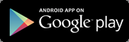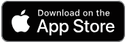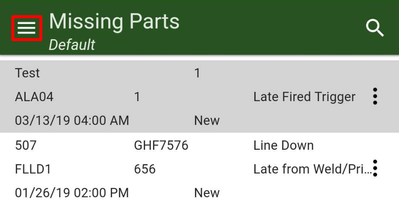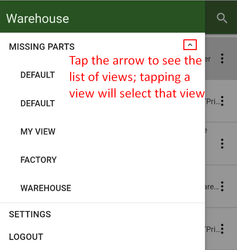How to install the Stratawise Mobile app
The Stratawise Mobile app is available in the Apple iOS and Google Android app stores.
Instructions
To begin using the Stratawise Mobile app:
- Visit the respective mobile app store for your device.
- Search for “Stratawise Mobile” or use the links below:
- After installing and launching the app, log in with the same user ID and Password used on the Stratawise desktop web application.
- After logging in, the app shows requests in the main list view. You can tap a row to view a request’s details.
- If you do not see what you expect in the list view, it may be that a different view is selected compared to what you use in the desktop web app.
- NOTE: the layout/view name is shown immediately below the selected Module name in the header (see "Default" below "Missing Parts" in the image, below; in this example, "Missing Parts" is the module name).
- To select a different module or view:
- Open the navigation drawer (using the menu on the top left) and then tap the module name.
- Tapping the module name will expand the list of views, select the desired view.
- To close the navigation drawer, tap the menu button in the top left, tap anywhere outside of the drawer, or swipe left on the drawer.
- Open the navigation drawer (using the menu on the top left) and then tap the module name.
- To create a request, click the blue + button in the bottom right.
- To perform an action, click the “…” button on the right edge of each request.
- When you close the app, you will remain logged in unless you manually log off. There is a log off option in the navigation drawer.
Mobile Staging Access
Note: To access the staging variant of the mobile app, simply add 'staging.' to the front of your username on the login screen,
(ex. staging.email@domain.com)
(ex. staging.email@domain.com)
Mobile Accessibility
Note: Users also need to be granted permission on a module-by-module basis. See this article for more detail: How to grant/deny access to the Stratawise Mobile app
Related articles
, multiple selections available, Use left or right arrow keys to navigate selected items