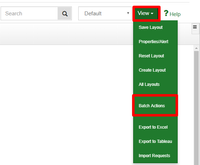/
How to: Perform batch actions
How to: Perform batch actions
Batch actions are a feature that allows actions across multiple corresponding requests. This action is only available if the users role has this ability granted through the permissions of the module by an Admin.
Step-by-step guide
- Ensure the logged in user has the permission for “Can Perform Batch Actions” and “Can Import Data”.
(This can be seen by an Admin by selecting Module from the top navigation bar, then selecting the appropriate Module from the list, followed by the Lookups tab, opening the Options for the lookup, and selecting the Properties tab) - Optionally: Add a new Batch ID column to the grid so that it can be viewed and used to filter on.
- By filtering the grid through the column filter or search function the action is able to have the limited and precise impact as intended.
- If the Batch ID was added this too can be used to control the impact across multiple requests.
- In the View drop down menu, select Batch Actions.
- Using the checkbox Indicate if an email should be sent or not.
(This applies only to actions which would normally produce an email) - Optionally, fill in the field to include a comment across each request effected while transitioning to the new state.
- Click to perform the action, confirming the action had the desired impact.
Related articles
, multiple selections available,
Related content
How to: Perform batch actions using Batch ID
How to: Perform batch actions using Batch ID
More like this
How to: Execute JS Subaction (Import)
How to: Execute JS Subaction (Import)
More like this
How do I add automation to complete the parent request based on state of subtasks?
How do I add automation to complete the parent request based on state of subtasks?
More like this
How to: Manually run an existing report
How to: Manually run an existing report
More like this
How to: Allow users to copy requests by state
How to: Allow users to copy requests by state
More like this
Create Views and Alerts
Create Views and Alerts
More like this