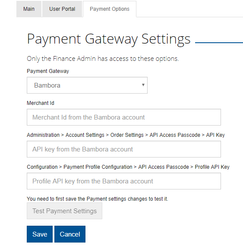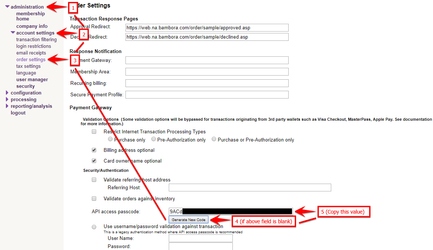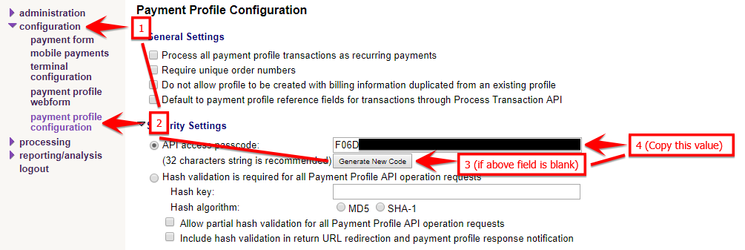How to: Configure Bambora payment settings
With the role of Finance Admin, within the Settings page payment configuration for merchant ID, API Key, and Profile API Key must be set to allow payment processing to begin.
Step-by-step guide
- To begin visit the Manage account page by selecting the Email address in the top right.
- Verify that beside the Roles: for your account "Finance Admin" is listed.
(Without this role you will be unable to continue this process) - Visit the Settings page, this is done by adding "/#/settings" to the URL "https://Example.Stratawise.com".
(Example - "https://Example.Stratawise.com/#/settings") - Select the Payment Options tab at the top of the page.
- The necessary fields will be available Payment Gateway, Merchant ID, API Key, and Profile API Key.
(Note: The API Key and API Profile Key fields have their corresponding locations as their field names)
- Log in to the Bambora site here: https://web.na.bambora.com/admin/dev_sDefault.asp?language_code=eng
- Locate the Merchant ID in the top right and enter it into the Merchant ID field on the Payment Options page.
- On the left of the Bambora site select Administration > Account Settings > Order Settings, then locate the API access passcode.
(If this is blank select the button below "Generate New Code")
- Enter this Key value into the API Key field on the Payment Options page.
- On the left of the Bambora site select Configuration > Payment Profile Configuration, then locate the API access passcode.
(If this is blank select the button below "Generate New Code")
- Enter this Key value into the Profile API Key field on the Payment Options page.
- Select Save.
- Once you have saved the Payment Configuration, the Test Payment Settings button can be used to test the configuration changes.
Related articles
, multiple selections available, Use left or right arrow keys to navigate selected items