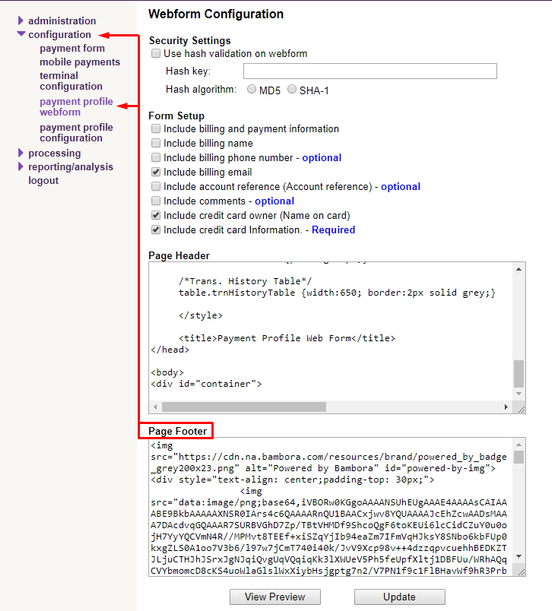/
How to: Add supported card images to Bambora footer
How to: Add supported card images to Bambora footer
Step-by-step guide
- Log in to the Bambora site here: https://web.na.bambora.com/admin/dev_sDefault.asp?language_code=eng
- On the left of the Bambora site select Configuration > Payment Profile Webform
- Download and open the file from the link below.
https://stratawise.atlassian.net/wiki/download/attachments/601030694/SupportedCards.txt - Copy the HTML from the file and paste it into the Page Footer box detailed in the picture above.
- To verify the changes, login as a Submitter and add/edit a Payment Method to see that the credit card logos are now visible.
Related articles
, multiple selections available,
Related content
How to: Configure Bambora payment settings
How to: Configure Bambora payment settings
More like this
How to: Add an Attachment Field
How to: Add an Attachment Field
More like this
How to: Create a Landing Page/Service Catalog
How to: Create a Landing Page/Service Catalog
More like this
System Setting Changes
System Setting Changes
More like this
How to: Add a barcode to a request
How to: Add a barcode to a request
More like this
How do I Modify Module Settings/Advanced Settings
How do I Modify Module Settings/Advanced Settings
More like this